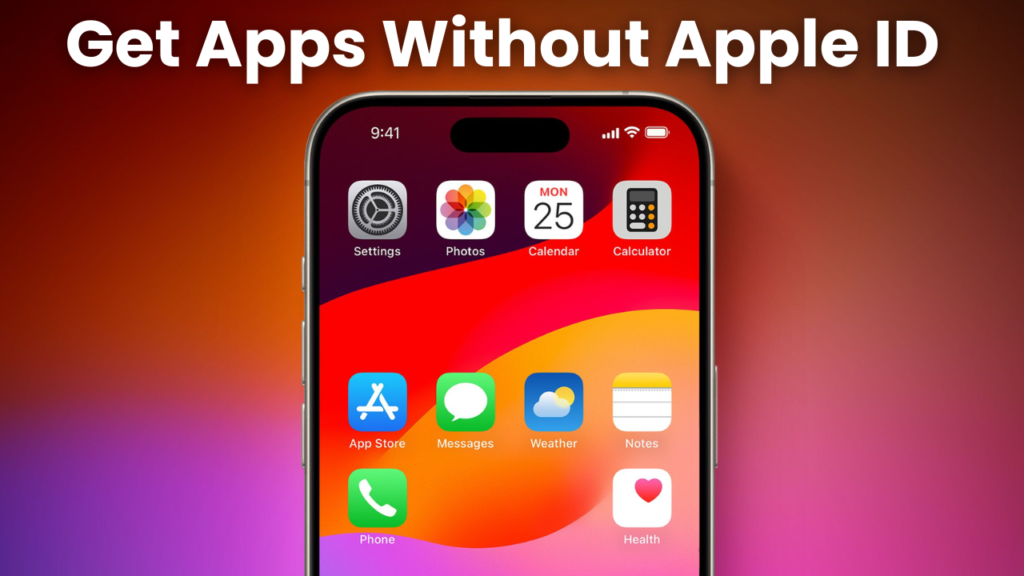Normally, you need an Apple ID to download apps from the App Store. An Apple ID is required to access and manage your apps, make purchases, and sync data across Apple devices. While an Apple ID is typically needed, you might find a few workarounds. Some apps can be downloaded through third-party sources or alternative app stores, but these methods may not be as safe and could limit app options. Additionally, if you don’t want to use an Apple ID for purchases, you can create an Apple ID without a payment method attached.
How to Download Apps Without an Apple ID
You can download apps without an Apple ID by disabling password requirements in the App Store or using third-party sources. However, these methods may pose security risks, so proceed with caution.
Method 1: Turn Off the Password for App Store Downloads
What is it?
You can stop needing to enter your Apple ID password every time you want to download an app, even without signing in. This method helps you get apps quickly without needing to input your Apple ID.
How to Do It:
- Go to Settings on your device.
- Tap iTunes & App Store.
- Tap on your Apple ID at the top, then choose View Apple ID.
- Enter your password or use Face ID/Touch ID to verify.
- Scroll down and tap Password Settings.
- Turn off Require Password under Free Downloads.
Things to Keep in Mind:
Turning off the password for downloads makes things easier but can create security risks if your phone is lost or shared with others. It could also cause problems with family sharing, meaning the settings might not sync across devices. Be cautious about these risks when you use this method.
Method 2: Remove Your Apple ID and Set Up a New One
Why Do This?
Some users choose to remove their current Apple ID and create a new one to avoid restrictions or issues tied to the existing account. This can help if you want a fresh start for app downloads or account management.
Steps to Follow:
- Go to Settings on your device and tap your name at the top.
- Scroll down and select Sign Out. Enter your Apple ID password if prompted.
- Confirm that you want to sign out and choose what data you’d like to keep on your device.
- After signing out, return to Settings and tap Sign in to your iPhone.
- Select Don’t have an Apple ID? Create one to set up a new account.
- Follow the on-screen instructions to create your new Apple ID and sign in.
Things to Consider:
Removing your Apple ID means you’ll lose access to any purchases or subscriptions linked to that account. iCloud data tied to the old ID, such as photos or backups, may also be lost unless you save it elsewhere. Always back up important data before making changes.
Method 3: Use Face ID to Download Apps
What is it?
Face ID lets you authenticate app downloads quickly without typing your Apple ID password. It’s a faster and more secure way to access apps.
How to Set It Up:
- Open Settings and go to Face ID & Passcode.
- Enter your device passcode to access the settings.
- Tap Set Up Face ID and follow the prompts to scan your face.
- Once Face ID is set up, enable it for iTunes & App Store by toggling the option under the Use Face ID For section.
- Open the App Store and try downloading an app to test Face ID authentication.
Why Use Face ID?
Face ID offers convenience by skipping the password input every time you download an app. It also ensures that only you can approve downloads, adding an extra layer of security. However, keep in mind that Face ID relies on your facial features, so changes like wearing sunglasses or masks might occasionally cause issues.
Additionally, Face ID can be especially handy when you’re downloading essential apps for productivity or academic purposes. For instance, college students often look for iPad apps for college students that help manage their studies and stay organized. Face ID makes it easy and secure to download those useful apps without needing to enter a password every time.
Method 4: Recover or Reset Your Apple ID
Why Do This?
If you’ve forgotten your Apple ID or password, resetting it can help you regain access to the App Store and continue downloading apps without starting over with a new account.
How to Reset Your Apple ID:
- Go to Apple’s official website: iforgot.apple.com.
- Enter your Apple ID email address or the phone number linked to your account.
- Follow the prompts to verify your identity (via email, phone, or security questions).
- Reset your password by creating a new one and confirm the change.
- Log in to the App Store with your updated Apple ID and download apps as usual.
Other Options:
If you can’t recover your Apple ID through Apple’s support, some third-party tools and services claim to help retrieve account details. Be cautious when using these tools, as they might not be secure or reliable. Always prioritize Apple’s official recovery methods for the best results.
Pro Tip:
Keep your Apple ID and password stored securely in a password manager to avoid forgetting them in the future!
Method 5: Use an Old Version of iTunes to Download Apps
What’s This About?
Older versions of iTunes allow you to download apps without some of the newer restrictions tied to an Apple ID. This method can be useful for users who prefer a workaround to the standard process.
How to Do It:
- Find an Older Version of iTunes: Search online for a trusted source to download an older version, like iTunes 12.6.3. Make sure the source is reliable to avoid downloading harmful files.
- Install iTunes on Your Computer: Uninstall the current version of iTunes (if needed) and install the older version you’ve downloaded.
- Log In or Skip Apple ID Requirements: Launch iTunes and navigate to the App Store section. Depending on the version, you may be able to browse or download apps without needing to enter your Apple ID.
- Transfer Apps to Your Device: Once downloaded, use iTunes to sync the apps to your iPhone or iPad.
Things to Keep in Mind:
- Compatibility Issues: Older versions of iTunes may not work with the latest iOS versions, which can limit functionality.
- Security Risks: Downloading software from unofficial sources always comes with potential risks. Be cautious and ensure your antivirus software is up-to-date.
- Not Ideal for Everyone: This method can be time-consuming and might not work for newer devices or apps. It’s best suited for users familiar with older software setups.
Pro Tip: Always back up your device and data before trying older software to avoid unexpected issues!
Method 6: Jailbreak Your iOS Device
What Does Jailbreaking Mean?
Jailbreaking removes Apple’s restrictions on your iPhone or iPad, allowing you to bypass the Apple ID requirement for app downloads. It gives you access to apps and features not available through the App Store.
How to Jailbreak Your Device:
- Check Compatibility: Find out if your device and iOS version support jailbreaking.
- Choose a Jailbreaking Tool: Popular tools include Checkra1n, Unc0ver, and Taurine. Download the one that works for your device.
- Prepare Your Device: Back up your data using iCloud or iTunes in case something goes wrong.
- Run the Jailbreaking Tool: Follow the instructions provided by the tool to jailbreak your device. This usually involves connecting your device to a computer and running the software.
- Install a Third-Party App Store: After jailbreaking, you can use platforms like Cydia to download apps without using an Apple ID.
Risks and Warnings:
- Warranty Void: Jailbreaking voids your device warranty, so Apple won’t provide support for any issues.
- Security Vulnerabilities: Jailbroken devices are more vulnerable to malware and hacking.
- Legal Issues: In some regions, jailbreaking may violate local laws or terms of service.
- Potential Device Damage: If done incorrectly, jailbreaking can lead to software errors or “bricking” (making your device unusable).
Important Note: Jailbreaking is not recommended for casual users due to its complexity and risks. Always research thoroughly and proceed with caution if you choose this method.
Method 7: Use Third-Party Tools
What Are Third-Party Tools?
Third-party tools like TuTu Helper provide an alternative to the App Store, allowing you to download apps without signing in with an Apple ID. These platforms often include modified or exclusive apps not available in the official store.
How to Use TuTu Helper:
- Download TuTu Helper: Visit the TuTu Helper website using your device’s browser and download the app.
- Install the App: After downloading, go to Settings > General > Profiles & Device Management and trust the developer profile for TuTu Helper.
- Search for Apps: Open TuTu Helper, browse or search for the app you want, and download it directly to your device.
Other Options to Consider:
- Panda Helper: A user-friendly third-party app store with a wide range of apps and games.
- AppValley: Another popular alternative for downloading free and modified apps.
- TweakBox: Offers access to apps with additional features or customizations.
Things to Keep in Mind:
- Security Risks: Third-party tools may not have the same safety standards as the App Store, so be cautious about downloading apps.
- Stability Issues: Apps from these sources might crash or not function properly.
- Apple’s Restrictions: Using these tools can lead to apps being revoked by Apple, requiring reinstallation.
Pro Tip: Always use trusted third-party platforms and keep your device backed up to protect your data.
How To Uninstall Apps in Just One Click
Sometimes, users want an easy and fast way to remove apps after downloading them. Using tools like Macube Cleaner can help you uninstall unwanted apps in just one click, saving time and effort.
To start, download and install Macube Cleaner on your computer. Once it’s set up, open the app and navigate to the Uninstaller feature. The tool will scan your device, displaying a list of all installed apps.
From there, simply select the app you want to remove and click the Uninstall button. Macube Cleaner will then remove the app, along with any leftover files, ensuring a complete uninstallation.
The key benefit of using Macube Cleaner is its speed and convenience. Instead of manually finding and deleting apps, you can remove them in seconds. It also ensures that no unnecessary files are left behind, freeing up storage space on your device.
This tool is especially useful for managing app installations and uninstallations quickly, making it a time-saving solution for keeping your device organized and performing at its best.
Conclusion
To recap, we’ve explored various methods for downloading apps without using an Apple ID, including turning off the password requirement, using third-party tools like TuTu Helper, resetting your Apple ID, or even jailbreaking your device. Each method offers its own benefits, but it’s important to consider which one works best for you.
Safety should always be a top priority. Using trusted methods helps protect your device and personal data from potential security risks. Avoid third-party tools or jailbreaking if you’re not fully aware of the possible dangers.
Ultimately, each method has its pros and cons, so it’s important to weigh them based on your needs and preferences. Whether you’re looking for a simple workaround or a more technical solution, choose the one that suits you while keeping security in mind.